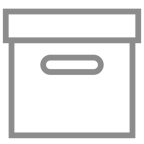
Inventory Organizing Features (Ported to 3.11.x) 1.4.0
Created by garlicbreadtcg
5.3K Downloads
SPT 3.11.4 Compatible
Adds several inventory organizing features which rely on item tags, such as sort locking, move locking and container organizing. Also adds a button to take out all the items from a container.
THIS IS A QUICK FIX FOR THE MOD.
IF NIGHTINGALE OR ANY CONTRIBUTOR WANTS; I WILL TAKE IT DOWN NO QUESTIONS ASKED.
DeadLeaves updated the original mod to 3.8.3.
Yume added recursive container sort.
Meepowski updated the mod to support 3.9.0.
KyoMiko updated the mod to support 3.10.0.
garlicbreadtcg updated the mod to support 3.11.x.
To install drop the .dll file into the \BepInEx\plugins folder.
See full documentation and explanation of all the features here: Inventory Organizing Features
Remember to go there and thank Nightingale! They did all the hard work.
Very little support will be provided. But if you get any errors, post them in the comments and I’ll see if there is anything that can be done.
Original mod description:
Description
This mod adds several inventory organizing features that should save you some time when managing your stash. These features use the in-game item tags. In general, to use it’s features you have to write a @ tag and parameters(if needed) into item’s tag name.
Installation
Drop the contents of the archive into your SP Tarkov directory.
Tags
There are several tags you can use:
@sl - Sort Lock. Prevents the item from being moved when sorting inventory.
@ml - Move Lock. Prevents the item from being moved by user or when sorting inventory.
@o - Organize. Makes a container pull items which can fit into it. Items which are being pulled are determined by container’s filters and parameters which user has specified.
The “Organize” feature is the only one that can use additional parameters. It’s probably not the most elegant solution, but also not the worst and decently usable even as a simple proof of concept.
Multiple tags
If you wish to specify multiple tags, make sure to separate them with spaces.
Example: @ml @o, @sl @o, @o money; @ml.
“Take Out” button
This button is located on container view panel, near the sort and organize button. It’s label should say “T/O”. It takes out every item from the container into it’s parent container. When used on equipped items - transfers contents into stash.
Demo: https://streamable.com/0sx49w
How to use the organizing feature
First of all add the @o organize tag to container’s tag name.
* Using the organize tag without any parameters will pull any item that container accepts.
If you want to specify any parameters the organize tag must begin with @o (whitespace included) and end with ; (semicolon).
Example:
- without any parameters @o
- with some parameters @o categoryParam1|n:nameParam1|–fir;
Both category and name parameters rely on localized strings, so keep that in mind.
Both category and name parameters are not case sensitive.
To confirm that you wrote everything correctly check the notification which appears after you press Save on the Edit Tag window.
To execute the organization - press the new button located near the “Sort” button. It has a “Hideout” icon.
Category parameter
You can specify desired categories by simply writing a full, exact category name (e.g. Tools, Gear mods, etc.).
You can find item’s category when you inspect it or in the handbook. Categories are showed in the top left corner, under the name, separated by >.
Handbook:
When inspecting an item:
Example: @o ammo; - only the Ammo category.
If you add ! before categories name, the specified category parameter will be treated as an exclusion.
Example: @o !magazines; - means everything but Magazines category.
Name parameter
You can specify a desired name by writing a prefix n: and then the name of an item. The name doesn’t have to be exact, it can be a certain part of it, but be aware that it can also be ambiguous (e.g. if you simply write BP it will pull any item that has “BP” in it’s name).
Example @o n:igolnik;.
If you add ! before name parameter, it will be treated as an exclusion.
Example: @o n:!igolnik; - means everything but items which have “igolnik” in the name.
Container priority and order parameter
By default organized containers execution is ordered by their implicit priority, where containers with the narrowest conditions are taken first. For example container with tag @o n:igolnik;(selects only items which have “igolnik” in the name) has a higher priority than the one with tag @o(default category, pulls any fitting item).
If implicit priority doesn’t suffice, you can specify an explicit order number. Containers with explicit order value are prioritized over those without it.
Example: @o #:3; and @o #:1;, container with order value 1 will pull items earlier than the one with order value 3.
Found in raid (and other double-dash parameters)
There are some parameters which are prefixed with two dashes:
--default - default container categories. If no categories are specified, this parameters is implicitly used. Most likely you won’t need it.
--fir - items must be “Found in raid”.
--not-fir - items must be not “Found in raid”.
Multiple parameters
If you want to specify multiple parameters, simply separate them with the | symbol.
Example:
@o #:2|muzzle devices|n:ak-74|–fir; - container priority value 2, only items of category “Muzzle devices” and only if item’s name contains “ak-74”, and only found in raid. Basically collects all FiR muzzle devices with AK-74 in the name, like Wafflemaker, JMac, and other suppressors/muzzle breaks.
@o assault rifles|magazines|weapon parts & mods; - container will pull only Assault Rifles, Magazines and Weapon parts & mods.
@o n:rouble|n:eur|n:dollar|n:bitc; - container will pull only items which have “rouble” or “eur”, or “dollar”, or “bitc” in their name.
Video demonstration/examples
Using the “Take out” button.
@ml and @sl tags demonstration.
Organizing containers by their default category using @o tag.
Organizing containers by specifying a category name.
Using the –fir parameter to collect only “Found in raid” items.
Organizing ammo, using the name parameters, excluding grenades from ammo containers.
How name parameters work. (Specifically name parameter ambiguity)
Organizing a container inside of a container.
Using the order parameter and how it works.
* I hope I didn’t make them too quick, but I suppose you can always pause a video.
5.3K Downloads
Released Apr 12, 7:05 PM
No Addons Yet
This mod doesn't have any addons yet.
Details
-
GUID
Not Available
-
Additional Authors
-
License
-
Source Code
https://gitea.com/garlicbreadtcg/SPT-InventoryOrganizingFeatures
-
Latest Version VirusTotal Results
-
Fika Compatibility Unknown
I have ported it to SPT 4.0.x . If someone need it, open the Github Release Page to fetch it.
is thee a wiki for this mod ?.
Ok i got a question about auto sorting with (@sl @o) tags. Is there away to tag armor rig and rig differently with out the name(@o n:) the item tags because you have to name eash rig name to use the name(@o n:) tag ?.
I have read over all the info on it but there no way is have the auto sort tell the differences between them ?.
any help would be nice and ty
For me at version 3.11.3 it is not working.
I hope it would work again because in my opinion this mod is very useful.
The organize tag doesn’t seem to be able to properly organize containers with both category and name parameters (English is not my native language, I used Google Translator to translate, maybe my expression is a bit strange, sorry)
Anyone having issues with the @sl function not working? When an item has @sl I thought the auto sort is not supposed to move that item?
Thanks for updating mod.
And hope this mod could add support of filter item’s size.
Thanks for updating this!
Absolutely fantastic. One mod closer to actually doing a 3.11 run.
I am appreciative as a fish is to water